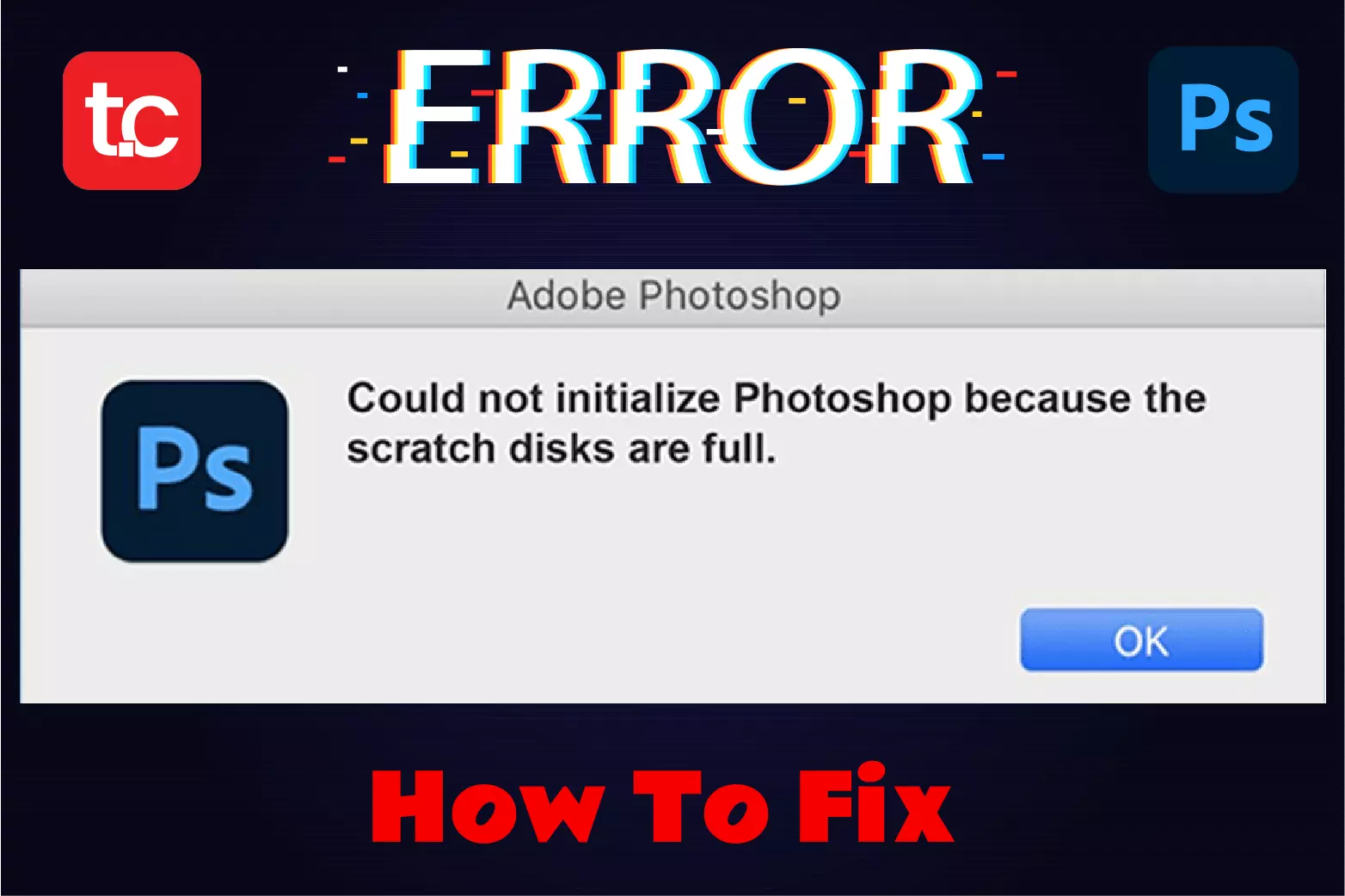Adobe Photoshop is highly useful for editing and enhancing images captured on various devices. Due to its high utility, the tool uses more computer resources such as memory (RAM) and storage. If you are working on a project, you may have encountered an error stating “ Could not initialize Photoshop because the scratch disks are full ”. Read the full article to know more about the error and the various ways to fix the scratch disk error in Photoshop.
What is a scratch disk?
A scratch disk is the storage space on a hard drive used to store temporary files. It is a virtual memory used by Photoshop when there is not enough memory space to perform its operations. When hard disk space is used by the system, the amount of virtual memory required by Photoshop reduces. Therefore, Photoshop returns an error message stating, “Could not complete the command because the scratch disks are full.”
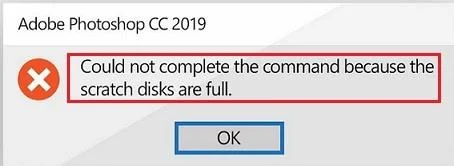
How to clean scratch disks?
Free up available disk space:
When Photoshop shows an error message that the scratch disk is full. An easy method to clean up a temporary disk is to delete some unused files on the drive where Photoshop is installed. This will ensure that the application has enough virtual memory space available to run the program.
Increase the memory limit in Photoshop:
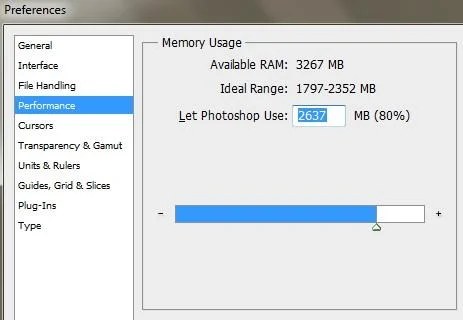
Your computer usually limits the amount of RAM used by the Photoshop application. However, by increasing the memory limit, Photoshop will have enough space to work with.
- Open the Photoshop application
- Click Edit and navigate to Preferences > Performance
- In the performance window adjust the memory usage slider to 80%
Bonus Information: There may be scenarios where Photoshop also returns error messages due to PSD file corruption. To fix this issue, you would need to use software like Remo PSD Repair Tool.
See Also: How to Fix Photoshop Error?
Change scratch disk location:
If you are unable to free up storage space on the drive where the scratch disk is present, you can relocate it to a different storage drive. By doing this, you can give the application more virtual space to run programs.
- When starting Photoshop, click CTRL + Alt simultaneously
- In Scratch Disk Preference, specify the scratch disk that has enough space.
- Click OK and continue using the Photoshop application.
Delete Temporary Files:
Sometimes you are unable to open PSD files in Photoshop because the scratch disk is full. The usable virtual memory space for Photoshop can be increased by deleting the temporary files on the drive. Here is how you can do it.
- Press the Windows key + R simultaneously
- Type %temp% and click OK
- In the Temp folder select all files and press the Shift + Delete key
- Click Skip if you are unable to delete some files
After clearing the temporary files, Photoshop will have enough space to open and use the PSD file.
Create separate disk partition:
You can create separate disk space for your scratch disk if the drive has only one partition.
- Click on the Start menu type Disk Management in the search box and click on the result
- In Disk Management, click on C drive and select Shrink Volume
- In the Shrink C: dialog box, click the Shrink button
- In the Disk Management window, right-click on the unallocated space and select New Simple Volume
- In the New Simple Volume wizard, assign a drive letter to the new unallocated space and click Next
- Select NTFS as a file system, set the allocation unit size to default, and click Next.
- Then click Finish to create the new partition
- After the partition is created, launch Photoshop and press Control + Alt
- Now select the newly created partition as your scratch disk
Conclusion
Scratch disk error is one of the most common problems when using a Photoshop application. Such situations can be avoided in the future by regularly deleting temporary folders in the dive. This will ensure that Photoshop has enough space to run your programs using the scratch disk. However, if you still encounter a scratch disk error, the steps mentioned above will help you troubleshoot the issue.